Offers

Ace Hotel System
Offers
If you would like to create a limited-time offer with a special rate or restrictions and meal plans or extras, you can create an Offer. Offers are set on top of Rate Categories.
-
Derived Rate Offer
-
Fixed Price Offer
You will start by creating the title and relation to the parent rate (decrease, increase) or a fixed offer (see blue area). Here you will also add a photo for the offer.
In case of Decreased/ Increased Price offer, you will choose the rate it is derived from, amount or percentage for the difference you want to set, and in case there were restrictions on the parent rate that you want to copy to the offer, please mark Inherit Restrictions from parent rate.
Add a short description and a long one if needed.

Next you will set the rooms and dates you want the offer to be active for, and other restrictions if needed, as well as cancellation policy, mealplan and extras:
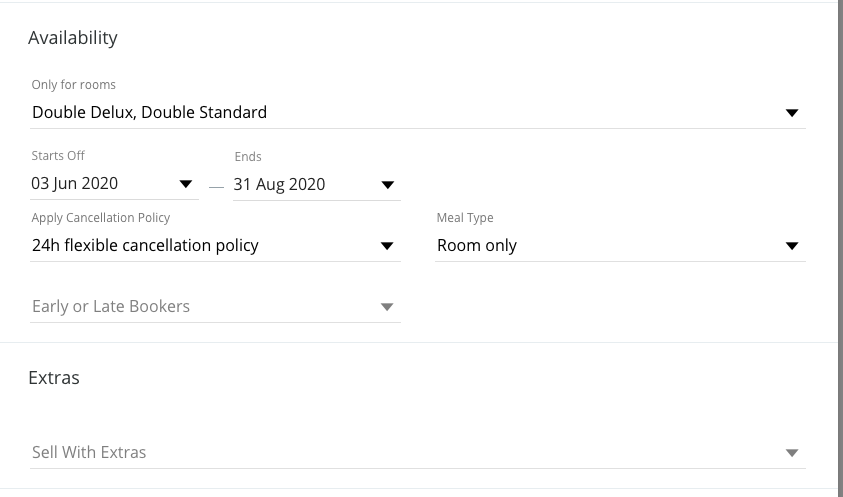
By selecting Early or late bookers, you can turn the offer into a Last minute or an Early bird offer, by choosing the advance days for the offer to be bookable prior to check in dates.
In setting up the offer, you will be able to choose Additional: Promo Code. Enabling this option will give you a link you can share:

What you type into the “Code” line will be added to the link.
In the Rate categories there is a checkbox that will show rate categories created by special offers. Each Offer creates its own rate category, so we see them everywhere we see those rate categories.
